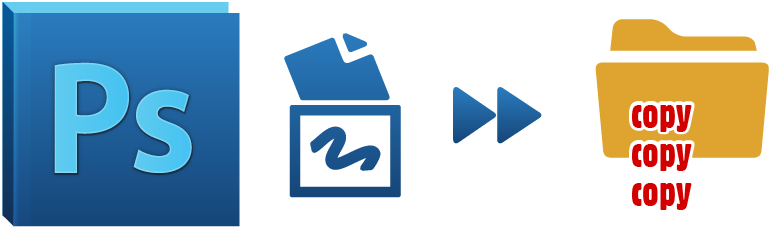
I was recently creating an action in Photoshop that would alter my original JPGs and then at determined steps throughout the altering process save a JPG to certain folders on my hard drive; kind of a “save large version JPG, alter further, save medium version, alter further and save thumbnail version”.
Pretty easy stuff—I create the action and run a few samples. Ack! My exported file names all have the word “copy” added to the end of the filename. It was important to me that the filename stay the same as the original so that my web code (these were for a website) can always point to the same filename, but rather just look in a “large” folder, “medium” folder, etc. for each image.
A little searching later and I found many people not only had this exact problem, but there didn’t seem to be a clear solution for a fix. Well there is.
In my case I was choosing File / Save As from the file menu in Photoshop and choosing JPG. My thinking was that this technique of choosing File / Save As would avoid any Save for Web dialogue or pop-ups during action execution. So I was going for speed essentially. But this way of working on a multi-layered file, and choosing Save As JPG, Photoshop must add the word “copy” to the filename.
There is going to be an important naming tip just after posting the solution that you should stick around for. Read on.
The fix for me was to use the File / Save for Web feature. Doing it this way eliminated the word “copy” because Photoshop knows by default that using the Save for Web feature will flatten your layers and therefore not need to append the word “copy” to your exported JPG. So use Save for Web in your actions to eliminate that word being appended on to your filename.
Bonus tip: By default your exported JPG will be the same name as the currently open file in Photoshop. In my case I was using a master PSD file, that my action would then File / Place a new image in each time, and then export out all the versions I wanted. If I just ran the action normally all of my exported JPGs would have been the same name as my master PSD file, and I needed all the exported JPGs to be the “product ID” so that the website code only needed the product ID (ex. 12345) and it would then know where to find all the images associated with that product (ex. /images/large/12345.jpg and /images/medium/12345.jpg and /images/thumbnail/12345.jpg).
The solution is, in your action, save the file as a PSD before you export any JPGs (delete the created PSDs later if you wish). This way as your action goes to export out all the JPGs they will all be named correctly all ready. This trick allows you to turn off the “prompt me” dialogue box in Photoshop when exporting so that your action runs quickly and efficiently having to type in the filename only once for all these JPGs you are creating.
Hopefully these tips help you out and save you some time and frustration!
I’m using Photoshop CC 2015 on Windows 64-bit.